Add Departments to Users
Once an organization's Users have been added to the system, Departments can be associated with each User.
- Go to Settings -> Users
- Click the Add/Update User button. The Add/Update User window will open.

Choose a User from the drop-down list.
The Available Departments are all the departments in your organization. The Selected Departments are the departments associated with the User selected in the drop-down.
- Click the arrow buttons to move all of the Available Departments to the Selected Departments for this user.
-OR -
Click on each Available Department individually and drag it over to the Selected Department list.
Once you have selected the User's departments, you can arrange them in the order the User would like to view Departments on the other screens. Drag the most frequently used Department to the top.
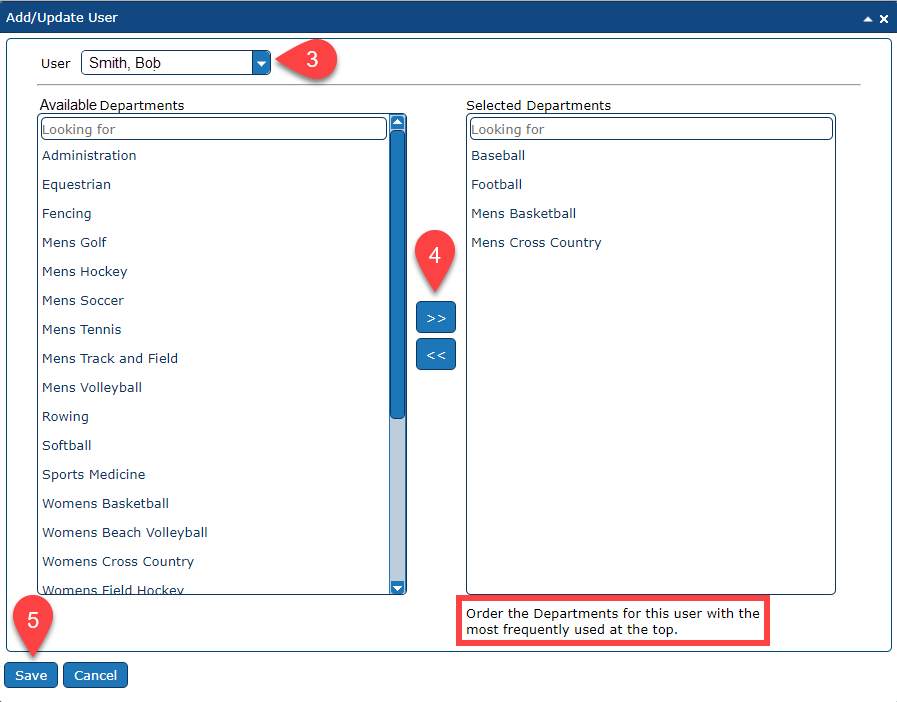
- Click the Save button to save the User's Departments with a sort order.
Copy User
Another option to associate departments with a user is to copy the departments from one user to another user.

- Click on the Copy User button,
- Choose the User you want to copy departments from.
- Choose the User you want to copy departments to.
- Click on the arrow key to move ALL From Departments to the To Departments or drag them individually.
- If you choose to move ALL departments with the arrow key, a message will pop up. This allows you to make the decision to add the From User's departments to the To User's existing departments or replace the To User's departments with the exact From User's departments.
- Click the Save button to save the changes.
